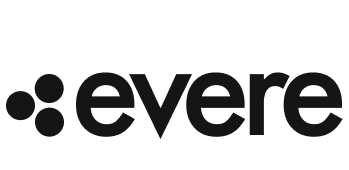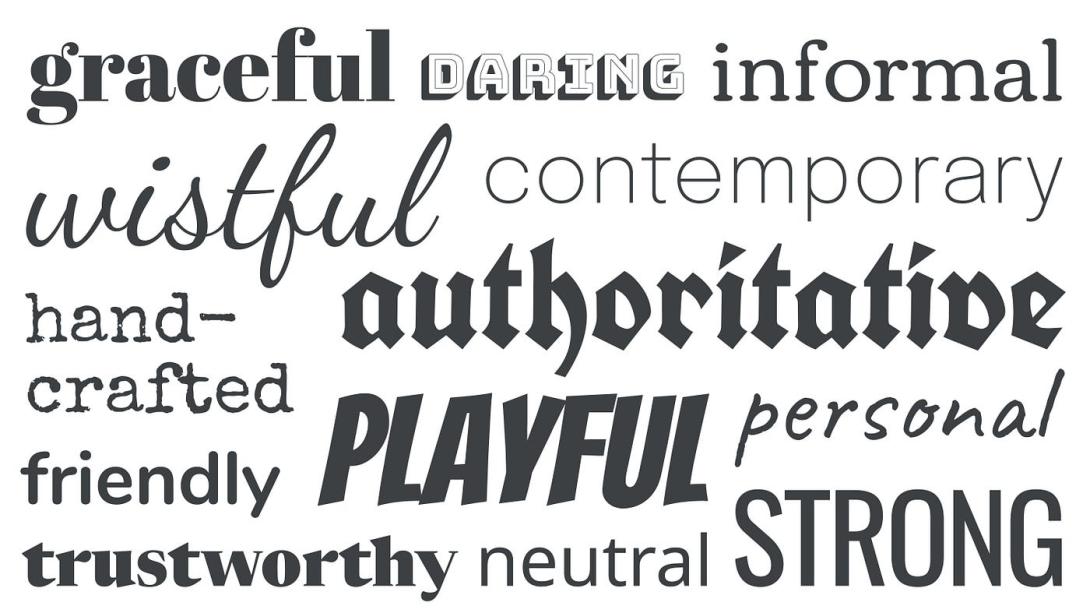
Want to personalize your Samsung Galaxy phone with a new font? Samsung's One UI offers several ways to customize the look of your text, from simple adjustments to more extensive changes. This guide will walk you through the different methods available on Samsung Galaxy devices.
Built-in Font Options (The Simplest Method):
Samsung's One UI provides built-in font customization options directly within the settings. This is the easiest way to make quick changes to your text.
- Open the Settings app on your Samsung Galaxy phone.
- Tap on Display.
- Select Font size and style. (On some older Samsung devices, this might be just "Font Style" directly under Display).
- Here, you can adjust the Font size using a slider to make text larger or smaller.
- Tap on Font style to choose from a selection of pre-installed fonts. Some Samsung phones may offer additional downloadable fonts within this menu.
Using Galaxy Themes (For More Variety):
The Galaxy Themes app offers a wider selection of fonts, often bundled within complete themes that change your phone's overall look.
- Open the Galaxy Themes app (it's usually pre-installed on Samsung devices).
- Tap on the Fonts tab at the bottom.
- Browse through the available fonts, which are often categorized by style.
- Select a font you like and tap Download.
- Once downloaded, tap Apply to change your system font.
Third-Party Font Apps (For Even More Choices):
If you can't find the perfect font using the built-in options or Galaxy Themes, you can explore third-party font apps from the Google Play Store. However, compatibility can vary, and some apps may not work seamlessly with One UI.
- Open the Google Play Store.
- Search for "fonts for Samsung" or "font changer for Samsung."
- Choose a reputable app with good reviews and install it.
- Follow the app's instructions to download and apply fonts. Be aware that some apps might require additional steps or plugins to work correctly on Samsung devices.
Important Considerations for Samsung Users:
- One UI Version: The exact steps and available options may vary slightly depending on your version of One UI.
- Compatibility: Not all third-party font apps are fully compatible with all Samsung devices. Check reviews and compatibility information before installing.
- Stability: Using third-party apps to drastically alter system fonts can sometimes lead to instability or minor UI glitches.
By exploring these options, you can easily customize the fonts on your Samsung Galaxy phone to match your personal style.